Setup SimPE for First Time Use
- srslysims

- Jul 12, 2016
- 3 min read
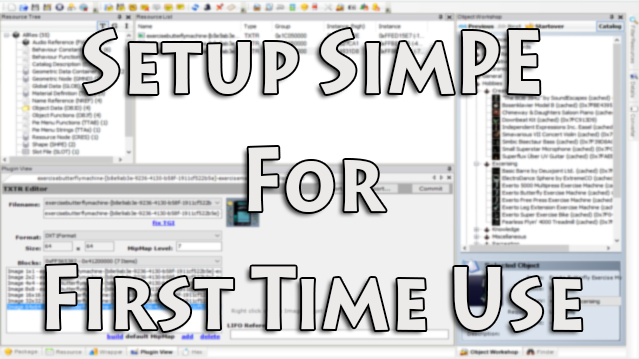
Are you ready to create custom content for The Sims 2, but don't know where to start. Well I am going to teach you how to set up Sim PE for first time use! This tutorial was written using Windows 10 on a new system! First, you will need a few programs: - The Sims 2 game + Expansion packs (or the Ultimate Collection) - SimPE - DDS Plugin (Photoshop) if you use another editing program, make sure to get the DDS plugin for that specific program. If you have any questions, feel free to ask and I will do my best to assist you. So, lets get started!

1. First thing we need to do is install SimPE. This is the program you will use to create custom content for The Sims 2 2. Scroll down until you get to the middle of the page and see the following:
You can download the .EXE or the .7z, I recommend on installing the .EXE installer so you do not delete your folder for SimPE. 2. Follow the instructions on installing, once SimPE has been installed launch it to make sure it installed correctly and then close the program.

3. Next, we need to fix SimPE.
As it is missing the game paths for the updated Sims 2 Ultimate Collection. Go HERE on Mediafire and download the "ExpansionsXREG_UpdatedForUC". Once it is downloaded, use .7z/winrar to unzip the file. 4. Once you installed the "ExpansionsXREG_UpdatedForUC" from mediafire, we need to add it to the SimPE program. To do so Simply right click on your SimPE desktop icon > Open File Location >Data Folder. Simply drop the new Expansions.xreg file into the data folder, when prompted overwrite the previous one. Location: C:\Program Files (x86)\SimPE\Data

5. Next, close SimPE and open your game for the first time, this will generate information needed in SimPE. (You can skip this step if you have run your game before) Once you are done, close the game completely. 6. Open SimPE > Navigation Bar "Extra" > Preferences > System Folders

We now need to set your game paths. You will need to do this manually! There will be pre-generated file locations, but they are incorrect.
The following are the file paths you will need to input if you are using Sims 2 Ultimate Collection
University >>> \Program Files\Origin Games\The Sims 2 Ultimate Collection\University Life\EP1
Night Life >>> \Program Files\Origin Games\The Sims 2 Ultimate Collection\Double Deluxe\EP2
Open for Business >>> \Program Files\Origin Games\The Sims 2 Ultimate Collection\Best of Business\EP3
Pets >>> \Program Files\Origin Games\The Sims 2 Ultimate Collection\Fun with Pets\EP4
Seasons >>> \Program Files\Origin Games\The Sims 2 Ultimate Collection\Seasons
Bon Voyage >>> \Program Files\Origin Games\The Sims 2 Ultimate Collection\Bon Voyage
Free Time >>> \Program Files\Origin Games\The Sims 2 Ultimate Collection\Free Time
Apartment Life >>> \Program Files\Origin Games\The Sims 2 Ultimate Collection\Apartment Life
Mansion and Garden >>> \Program Files\Origin Games\The Sims 2 Ultimate Collection\Fun with Pets\SP9
Family Fun >>> \Program Files\Origin Games\The Sims 2 Ultimate Collection\Fun with Pets\SP1
Glamour >>> \Program Files\Origin Games\The Sims 2 Ultimate Collection\Glamour Life Stuff
Celebration >>> \Program Files\Origin Games\The Sims 2 Ultimate Collection\Double Deluxe\SP4
H&M Fashion >>> \Program Files\Origin Games\The Sims 2 Ultimate Collection\Best of Business\SP5
Teen Style >>> \Program Files\Origin Games\The Sims 2 Ultimate Collection\University Life\SP6
Kitchen and Bath >>> \Program Files\Origin Games\The Sims 2 Ultimate Collection\Best of Business\SP7
IKEA Home >>> \Program Files\Origin Games\The Sims 2 Ultimate Collection\University Life\SP8
*Note - If you also have the Sims Stories games, you can add them as well. Lastly, while this window is open set the path for the Nvidia DDS Tool Folder, if you did not install it yet, just click on the text in red to go download it. Once you are done setting the game paths, click Ok. 7. Now you can close SimPE and start it up again. To make sure you installed the game paths correctly, on the right side of the screen click the tab "Object Workshop". Once it opens hit "Start". (This may take a moment as it is loading objects from the game) Once it is done you should now see a list of items from the game and can start creating!
























Comments